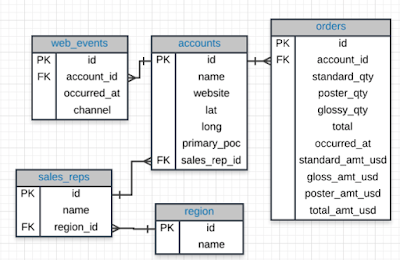I. Connecting to Data
In this section, you will get started with importing data into Tableau. Tableau public has fewer options, but paid versions of Tableau are quite extensive connecting directly to databases and cloud based data storage systems.
II. Combining Data
In this section, you will learn how to connect data from multiple sources for use in your visuals. If you are comfortable with SQL joins, this section should be second nature.
III. Worksheets
The visuals you create will be stored in worksheets. This is the template we will be working in for this course.
IV. Aggregations
Tableau performs aggregations of our data by default. In this section, you will learn more about how to work with different aggregations, as well as how to break your aggregations into a more granular level of the data.
V. Hierarchies
Hierarchies allow you to 'drill' into your data and questions at different levels. One of the easiest ways to think of hierarchies is in relation to time. You could look at your data at a year, month, day, hour, or another level. Moving across these levels is considered working with hierarchies.
You can also perform hierarchical calculations in other ways. Imagine you have a different companies, with different departments, and teams within those departments. This creates a hierarchy that you might want to analyze at different levels.
VI. Marks & Filters
Filtering is one of the most powerful techniques in creating dashboards. This relates to the marks portion of a dashboard, which controls the colors, shapes and other attributes of our data. You can think of this like a WHERE statement in SQL used to filter your data to only the parts you are interested in for a specific question.
VII. Show Me
The Show Me portion of Tableau controls what your ending visual looks like. There are a lot of options here. In most cases, Tableau will guess what visual you want to create, but sometimes you might have your own ideas for implementation.
VIII. Small Multiples & Dual Axis
Small multiples & dual charts are a way to visualize data that needs to share an axis for comparison purposes. This and this are great articles for explaining how these two parts of Tableau work and why you might use them.
IX. Groups & Sets
Groups and sets are two ways to categorize our data within a visualization. The difference between these two can be confusing, but we will see when and why you would use each.
X. Calculated Fields
Often you might add these fields to your dataset before adding your data to Tableau, but sometimes you want to add them to a visualization on the fly. Many of these calculated fields are things you have probably done in a spreadsheets application like finding a total or a cost per item.
XI. Table Calculations
Table calculations are often used to perform comparisons of our data over time or between groups. A great article on table calculations is available here.